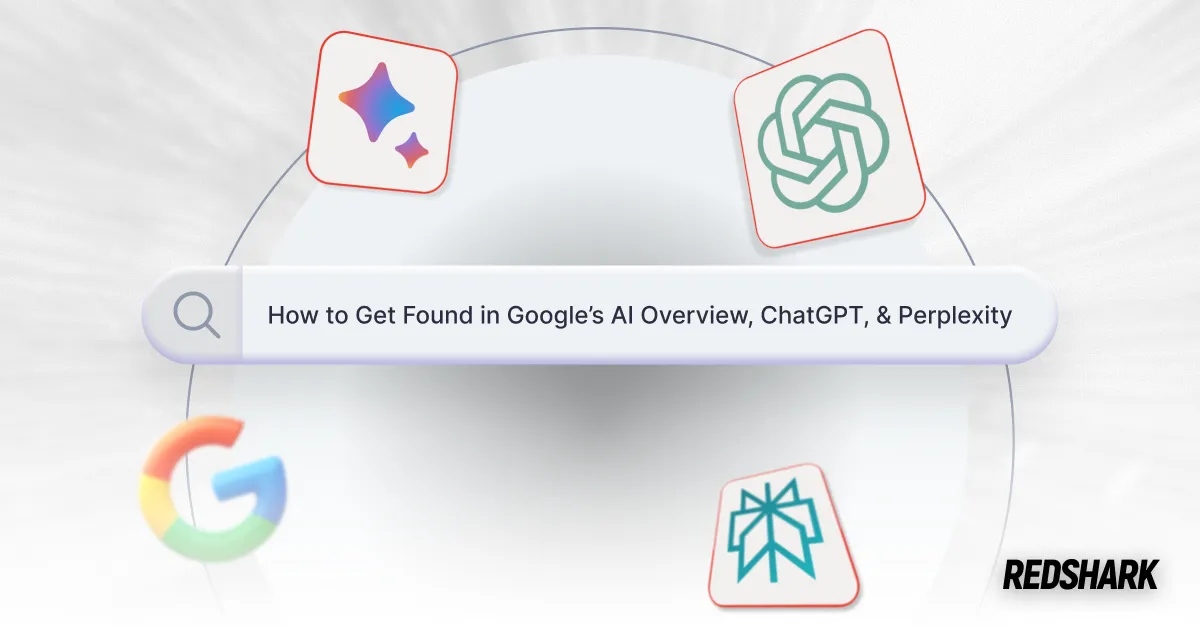How to use the Sky Replacement Photoshop Tool
How to use the Sky Replacement Photoshop Tool
Featured & Recent Articles
How to use the Sky Replacement Photoshop Tool

Adobe Photoshop has added a Sky Replacement Photoshop tool in their latest update. This automatic tool takes out the painstaking time spent making the perfect layer mask to blend in a new sky. It also allows for easy editing thanks to the access of the automated layer mask. Try these easy steps developed by our branding Greenville NC professionals to test out the new Sky Replacement Photoshop tool, and download our Photoshop file to follow along with the tutorial!
Learn how to use the Photoshop sky replacement tool with these steps
Step One
Before using the Sky Replacement Photoshop tool, you must pick your image. A high-resolution image where you can clearly see the shadows or light source direction will work best for starting with the Sky Replacement Photoshop tool. The image used in this creative services Greenville NC tutorial doesn’t have harsh shadows, but it does have a clear light source. Open the image in Photoshop and let's get started!

Step Two
Now it’s time to duplicate the image layer. While the automated Sky Replacement Photoshop tool does provide some non-destructive editing, our branding Greenville NC professionals recommend duplicating the background layer.

Step Three
Under the “Edit” drop-down, choose “Sky Replacement.” If you don’t see this option, make sure your Photoshop is up to date!

Step Four - The sky replacement tool
The Sky Replacement Photoshop tool will pull up a tab with multiple editing options and pre-loaded sky images. You can upload your own image, but there are a variety of different skies to choose from. Experts at creative services Greenville NC agencies recommend examining your original image to find the origin of the light source, along with how direct it is. This will help you find a sky image that matches best.

Step Five
Use the different slider editing options available to you within the Sky Replacement Photoshop tool to edit your chosen sky image. The tool offers a lot of customization, so you can make it a perfect match.

Step Six
It’s time for more editing. This automated tool gives you the editing layers with layer masks to make any additional needed edits! Any spots that didn’t register as part of the sky can be manually painted in using the provided layer mask.

Red Shark Digital | Design Tutorials from Creative Services Greenville NC Pros
The new Sky Replacement Photoshop tool will save time and energy on any sky images you need to edit. The best part is it allows for non-destructive editing and gives you all the editing layers to customize! Did our branding Greenville NC tutorial prove to be useful for better understanding the Sky Replacement Photoshop tool? Be sure to share your creations on social media, and tag us! For even more valuable resources from our creative services Greenville NC team, visit our News page and subscribe to our Red Shark Digital YouTube channel.





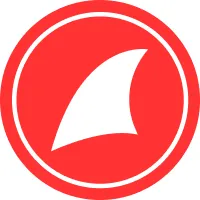






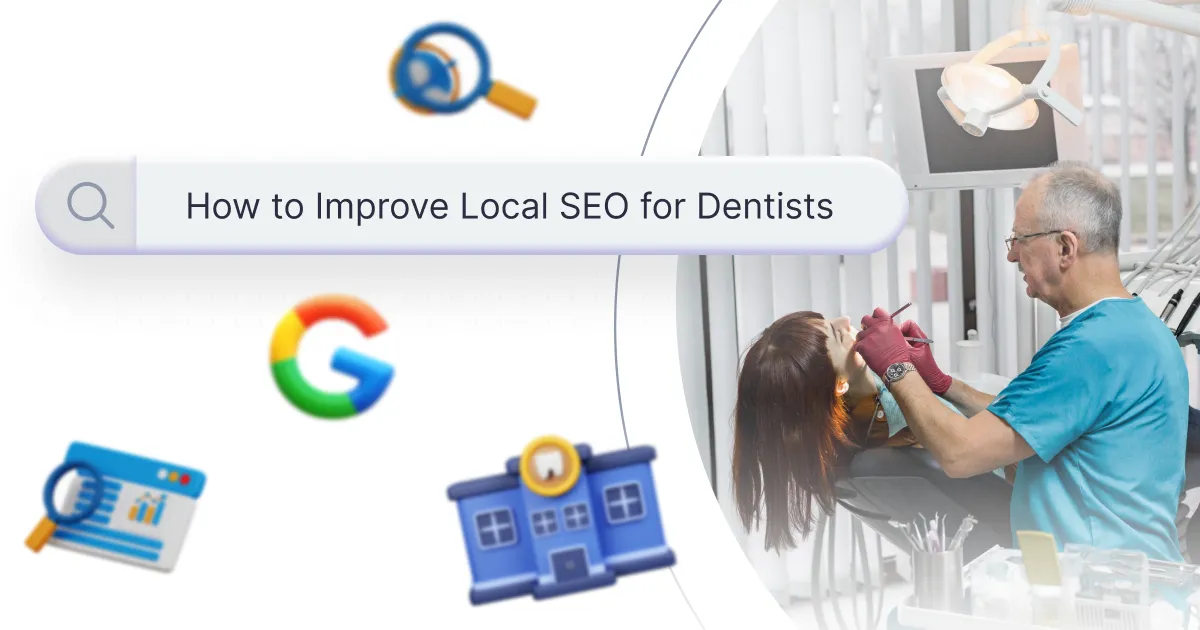


.webp)

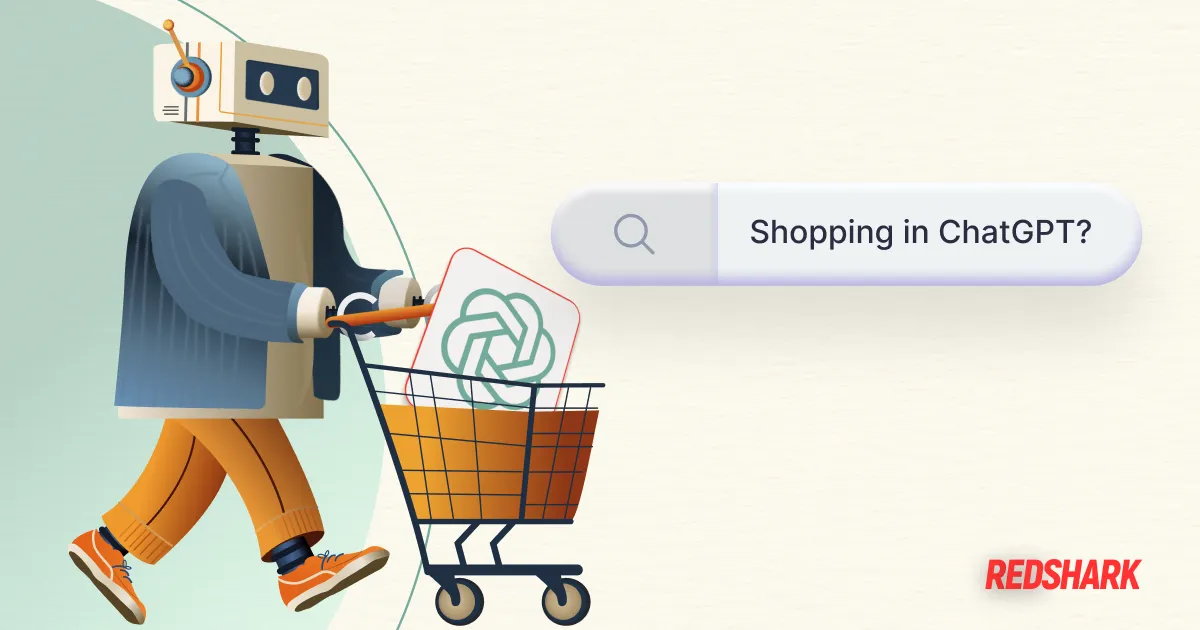
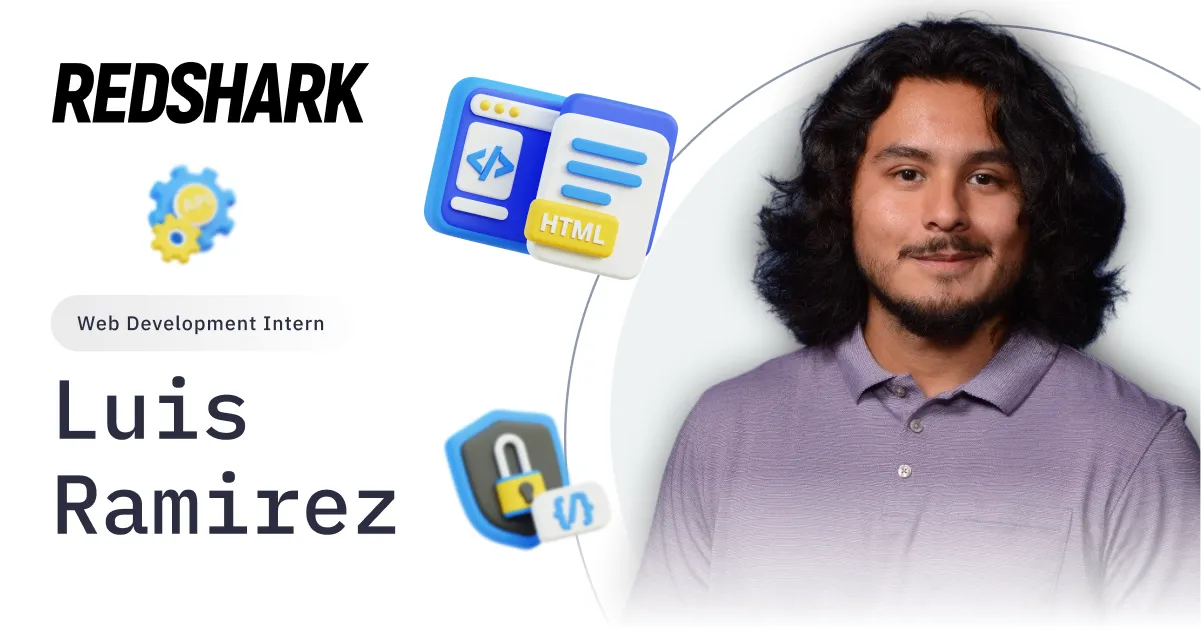

.webp)
.webp)